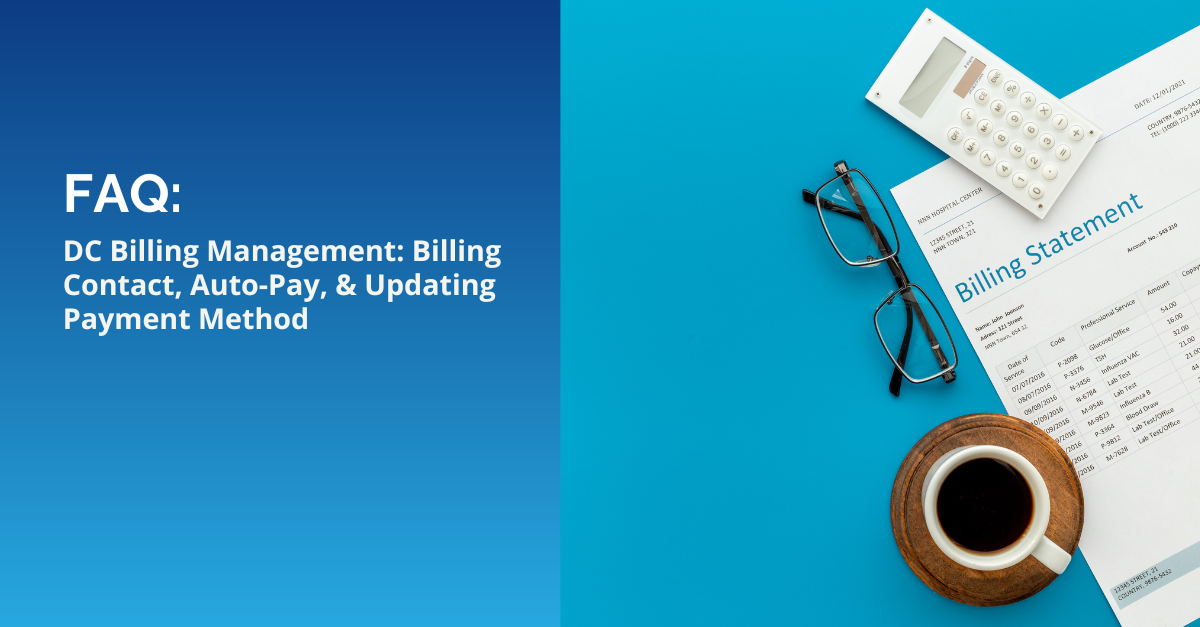Getting Started: Product Updates/Additions
Updating or adding your products may initially appear daunting, but with the right approach,...
Are you looking for more information on DC billing, such as how auto-pay works, how to update your billing contact, or how to add/update your credit card for billing purposes? You're in the right place! Below, we've compiled a list of frequently asked questions to help guide you through these processes.
Q: How does DistributorCentral's auto-pay billing work?
A: DistributorCentral's auto-pay allows suppliers to set up automatic payments for their subscription fees. This convenient feature ensures that your account remains active and up-to-date without the hassle of manual payments each month.
Invoices are issued around the 5th of every month, and payments are collected around the 15th. If you have a credit card saved on file, it will appear on the first invoice you receive, requiring no further action from you. If your invoice doesn't display a card on file, this indicates that you're not enrolled in auto-pay. To address this, you can simply click the "Pay Online" link provided on the invoice to make your payment. After your payment is processed, an updated invoice will be sent to you confirming the successful transaction.
To join our monthly auto-pay service, it's essential to have a saved card on file. Should you need to add or update your billing card information, scroll down to "How do I add or update my credit card on file for billing purposes?" or feel free to reach out to our customer service at 888-516-7401 or email billing@distributorcentral.com for assistance. We can provide you with a Credit Card Authorization or ACH Form to facilitate this process.
Q: How can I update my DC billing contact information?
A: If you need to update your DC billing contact that receives your monthly invoices, please email the updated information to supplierhelp@ordermygear.com
Q: How do I add or update my credit card on file for billing purposes?
A: To add or update your credit card information for the monthly billing of your DC Membership:
Adding or Editing Your Saved Credit Cards:
1. Log into your DistributorCentral account
2. Navigate to Account menu > Payment > Stored Credit Card
3. To add a new card, click on "Add New Credit Card." If you need to update the address or expiration information for an existing card, click "Edit" next to the card listed 4. Fill in the card details
5. Click "Save" to store the changes
Setting Up Your New Credit Card for Monthly Billing Subscriptions:
1. Navigate to Account > Account Maintenance
2. Select the "Billing" tab
3. For each subscription, such as Supplier Pro Subscription and Product Placement, click "Update Payment Method"
4. From the dropdown list, select the newly added card
5. Confirm your selection by clicking "Save."
This will ensure that your new or updated card is charged for future membership billings.
We hope this FAQ guide has provided you with the information you need to navigate DistributorCentral's auto-pay feature and billing processes. Remember, these steps are designed to make your user experience as seamless as possible. If you have any further questions or need assistance, don't hesitate to reach out to our customer support team for help.

Updating or adding your products may initially appear daunting, but with the right approach,...
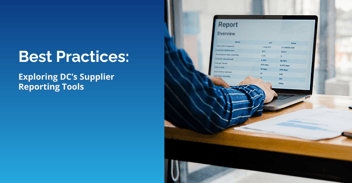
Experience the unparalleled strength of DistributorCentral's Supplier reporting, setting the...
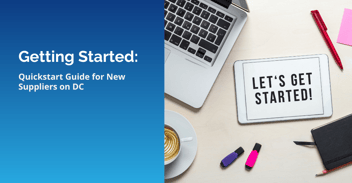
Welcome aboard! We are thrilled to have you join DistributorCentral. Whether you are new to the...